Why Missing or Hidden: It is like hide and seek sometimes you are not aware you did it or surprisingly you don't. Unless there is a plugin that pop-ups in you Revit someone who hides your modelled element.
1. Properties--> Under Structural--> Checked out or ticked the "STRUCTURAL". It depends on the discipline you are working on in the model. This happens when the 3D model element is showing but the plan and section are missing.
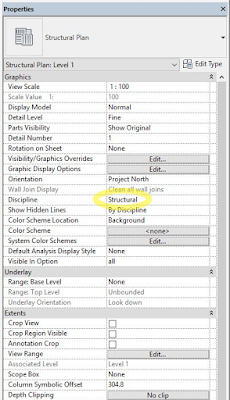
2. Look or Hit the Visibility Graphics? Under model categories, Annotation Categories, and Filter. It's all there for you to check and find out. For example, steel won't show a stick symbol. Check the visibility graphics, next model categories, look at the structural framing under that tick the stick symbol.
3. Reveal or un-Hide HIDDEN ELEMENTS. It's a blue bulb icon. Under the view control bar and reveals the elements you froze before.
4. Deleted or Purged. The only way you to chase the missing element is to look up the local backup.
5. Override by linework using invisible. To get back to the element use linework too, choose linestyle by category. Or checked the linestyles, for example using the white colour.
6. Steel section not shown in 3D Views but visible in plan, section and elevation. Check the family visibility settings. Look up the details, and check what is missing.
1. Properties--> Under Structural--> Checked out or ticked the "STRUCTURAL". It depends on the discipline you are working on in the model. This happens when the 3D model element is showing but the plan and section are missing.
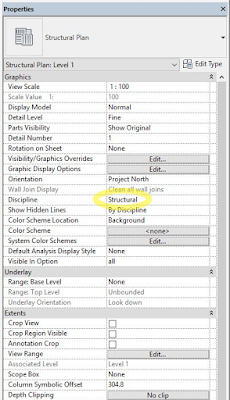
2. Look or Hit the Visibility Graphics? Under model categories, Annotation Categories, and Filter. It's all there for you to check and find out. For example, steel won't show a stick symbol. Check the visibility graphics, next model categories, look at the structural framing under that tick the stick symbol.
3. Reveal or un-Hide HIDDEN ELEMENTS. It's a blue bulb icon. Under the view control bar and reveals the elements you froze before.
4. Deleted or Purged. The only way you to chase the missing element is to look up the local backup.
5. Override by linework using invisible. To get back to the element use linework too, choose linestyle by category. Or checked the linestyles, for example using the white colour.
6. Steel section not shown in 3D Views but visible in plan, section and elevation. Check the family visibility settings. Look up the details, and check what is missing.
7. Display Model Parameter. There is a parameter in your views called the "Display Model". It lets you quickly and easily halftone or HIDE all your model elements in that view.





No comments:
Post a Comment
Its about friendly conversation here at Pinoy CAD+. This is not a forum. We hate spammer. No foul languages. But I love to hear your thoughts.