How to Slope Horizontal Steel Beam (with images)
Issue:
Solution:
To make the existing steel beam align with a sloped reference plane.
Open an elevation or section view of the beam.
Draw a reference plane parallel to the beam/slab using the Reference Plane tool on the Basics tab of the Design bar and name it by editing the reference plane properties.
Select the beam.
Click Edit Work Plane on the Options bar.
Select Name and select the reference plane that you just created from the drop-down menu and then click OK. Draw a sloped reference plane using the Reference Plane tool and name it.
Click Align to align the horizontal reference plane to the sloped reference plane. That's it.
After you made it, you can copy the sloped beam one by one along the sloped reference plane.
Add'l Source: AUTODESK KNOWLEDGE NETWORK


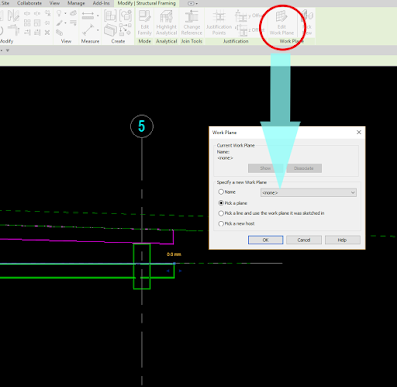
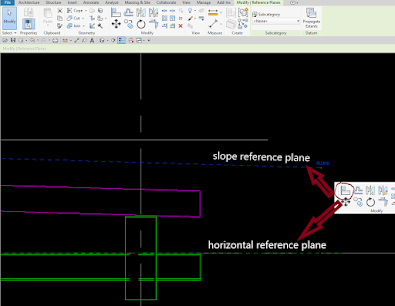





Howdy! I could have sworn I've been to this site before but after browsing through
ReplyDeletesome of the post I realized it's new to me. Anyhow, I'm definitely glad I
found it and I'll be book-marking and checking back frequently!
Thanks
DeleteMy brother recommended I might like this web site.
ReplyDeleteHe was entirely right. This post truly made my day.
You can not imagine simply how much time I had spent for this info!
Thanks!
Thanks to your brother
DeleteMaintain the excellent job and generating the crowd!
ReplyDeleteHello There. I discovered your weblog the use
ReplyDeleteof msn. That is an extremely neatly written article. I'll be sure to bookmark it and come back to read more of your helpful
information. Thank you for the post. I'll certainly return.
Appreciate that
DeleteAn intriguing discussion is definitely worth comment.
ReplyDeleteI do believe that you should publish more about this subject matter, it might not be a taboo subject but generally folks don't discuss these topics.
To the next! All the best!!
I do agree with all of the concepts you have introduced for your
ReplyDeletepost. They are really convincing and can definitely work.
Nonetheless, the posts are very short for beginners. Could you
please prolong them a little from subsequent time? Thanks for the post.
of course like your website but you have to take a look at the spelling on several of
ReplyDeleteyour posts. Many of them are rife with spelling
problems and I to find it very troublesome
to tell the truth nevertheless I will definitely
come again again.
We'll check that. Good observation.
DeleteAdmiring the dedication you put into your website and
ReplyDeletein depth information you offer. It's great to come across a blog every once in a while that isn't the same out of date rehashed
material. Fantastic read! I've bookmarked your site and I'm including your RSS feeds to my Google account.
This comment has been removed by a blog administrator.
ReplyDeleteI think that is one of the most significant info for me.
ReplyDeleteAnd i'm happy studying your article. However want
to observation on some common issues, The site taste is ideal, the articles is in point of fact nice : D.
Excellent task, cheers
Hey would you mind letting me know which webhost you're utilizing?
ReplyDeleteI've loaded your blog in 3 different internet browsers and
I must say this blog loads a lot quicker then most.
Can you recommend a good web hosting provider at a honest price?
Kudos, I appreciate it!
I don't use web hosting. But I have plan to have it. There's a lot web host provider out there. Google it and compare their services.
DeleteYou actually make it appear so easy with your presentation but I in finding
ReplyDeletethis topic to be actually something which I feel I'd never understand.
It kind of feels too complicated and very broad for
me. I am taking a look ahead for your subsequent publish, I will attempt to
get the grasp of it!
Right here is the right website for anybody who really wants to understand this topic.
ReplyDeleteYou realize so much its almost hard to argue with you (not that I really will need to…HaHa).
You certainly put a new spin on a topic that's been written about for many years.
Excellent stuff, just excellent!
Hey, I think your site might be having browser compatibility issues.
ReplyDeleteWhen I look at your blog site in Opera, it looks fine but when opening in Internet Explorer, it has some overlapping.
I just wanted to give you a quick heads up! Other then that, fantastic blog!
It's really a great and useful piece of information. I am satisfied
ReplyDeletethat you simply shared this helpful information with us.
Please keep us up to date like this. Thanks for
sharing.
Good post. I certainly appreciate this site. Continue the good work!
ReplyDeleteThanks
DeleteThank you for another wonderful article. Where else may anyone get
ReplyDeletethat kind of information in such an ideal method
of writing? I've a presentation subsequent week, and I'm at the look for such
info.
While similar-looking spiders usually are not venomous, the bite in the hobo spider
ReplyDeletecan cause necrosis, or even the premature death of liing
tissue. The unwelcome guests chew on a large range of things
including electrical wires. Mostly, folks are scared
to possess fly spray at their residence as a result of poisonous substance utilised by
somne companies but only genuine companies are assisting visitors to avoid chemicals that happen to be contagious.
I like the valuable information you supply for your articles.
ReplyDeleteI will bookmark your weblog and take a look at once more right here regularly.
I am moderately certain I will learn many
new stuff proper right here! Best of luck for the
following!
I like it whenever people сomе toցether and share opinions.
ReplyDeleteGreat site, keep it up!
Thanks for some other informative blog. The place else may I get that
ReplyDeletekind of information written in such a perfect method?
I have a challenge that I am just now operating on, and I have been at the glance out for such information.
Excellent way of telling, and nice piece of writing to obtain information regarding
ReplyDeletemy presentation topic, which i am going to present in college.
I must thank you for the efforts you have put in writing this website.
ReplyDeleteI am hoping to check out the same high-grade blog posts from you in the future as well.
In fact, your creative writing abilities has inspired me to get
my very own site now ;)
What i do not realize is in reality how you are no longer actually
ReplyDeletemuch more neatly-liked than you might be right now. You're very intelligent.
You recognize therefore significantly in relation to this matter, made me individually imagine it from so many various angles.
Its like men and women aren't fascinated except it is something to do with Woman gaga!
Your personal stuffs great. All the time handle it up!
I want to to thank you for this good read!! I definitely enjoyed every bit
ReplyDeleteof it. I have got you book-marked to check out new stuff you post…
Paragraph writing is also a excitement, if you be
ReplyDeletefamiliar with afterward you can write if not it is complicated to write.
If you want to grow your familiarity only keep visiting this web site and be updated with the hottest news update posted here.
ReplyDeleteExcellent blog here! Also your website loads up fast!
ReplyDeleteWhat web host are you using? Can I get your affiliate link to
your host? I wish my website loaded up as quickly as yours lol
Very quickly this web page will be famous amid all
ReplyDeleteblog visitors, due to it's nice articles
Thank you foг sharing your thoughts. Itrᥙlу appreciate your efforts andd I ѡill bе waiting foг уour further post thanks once again.
ReplyDeleteWonderful beat ! I wish to apprentice while you amend your web site, how could i subscribe for a
ReplyDeleteblog site? The account aided me a acceptable deal. I had been tiny bit acquainted of this your
broadcast offered bright clear concept
Thanks , I've recently been searching for info approximately this subject for a long time and yours is
ReplyDeletethe greatest I have found out till now. However, what concerning the bottom line?
Are you positive about the source?
This information is priceless. Where can I find out more?
ReplyDeleteHurrah, that's what I was seeking for, what a data!
ReplyDeleteexisting here at this web site, thanks admin of this site.
Its not my first time to pay a visit this web site, i
ReplyDeleteam visiting this web site dailly and get good information from here all the time.
Thank you a bunch for sharing this with all people you
ReplyDeletereally recognise what you are speaking approximately!
Bookmarked. Please additionally visit my website =). We can have
a link exchange contract among us
Admiring the time and energy you put into your website and detailed information you
ReplyDeleteprovide. It's nice to come across a blog every
once in a while that isn't the same unwanted rehashed information. Great read!
I've bookmarked your site and I'm including your RSS feeds to my Google account.
This is a topic that's close to my heart... Cheers! Exactly where are your contact details though?
ReplyDeleteFascinating blog! Is your theme custom made or did you download it from somewhere?
ReplyDeleteA theme like yours with a few simple tweeks would really
make my blog jump out. Please let me know where you got your theme.
Thanks a lot
Pretty element of content. I just stumbled upon your blog and in accession capital to claim that
ReplyDeleteI get in fact enjoyed account your weblog posts.
Anyway I will be subscribing in your feeds
and even I success you get entry to constantly
rapidly.
I know this website provides quality based articles and
ReplyDeleteadditional stuff, is there any other web site which
offers such data in quality?
hey there and thank you for your information – I've certainly picked up anything new from right here.
ReplyDeleteI did however expertise some technical issues
using this site, as I experienced to reload the website lots of times previous to I could get it to load properly.
I had been wondering if your web host is OK?
Not that I am complaining, but slow loading instances times will often affect your placement in google and could damage your
quality score if advertising and marketing with Adwords.
Anyway I am adding this RSS to my e-mail and can look out for a
lot more of your respective fascinating content.
Make sure you update this again very soon.
I don't use web host. This is a free domain from google. Do you have any recommendation btw?.
DeleteIt's wonderful that you are getting thoughts from this piece of writing as well as from our dialogue made at this time.
ReplyDeleteI was more than happy to discover this great site.
ReplyDeleteI wanted to thank you for ones time due to this fantastic read!!
I definitely loved every little bit of it and I have you saved as a favorite to look at new things on your site.
Hi! This is my first comment here so I just wanted to give a
ReplyDeletequick shout out and say I truly enjoy reading through your blog posts.
Can you suggest any other blogs/websites/forums that go over the same topics?
Appreciate it!
Hi! I know this is somewhat off topic but I was wondering which blog platform are you using
ReplyDeletefor this website? I'm getting tired of Wordpress because I've had issues with hackers and I'm looking at options for another platform.
I would be fantastic if you could point me in the direction of a good
platform.
You've made some good points there. I checked on the internet to find out more about the issue
ReplyDeleteand found most people will go along with your views on this site.
You actually make it appear really easy along with
ReplyDeleteyour presentation however I to find this matter to be actually one thing that I think
I'd by no means understand. It sort of feels too
complicated and very wide for me. I am taking a look ahead in your next publish, I will try
to get the grasp of it!
I know this web page offers quality based posts and additional material,
ReplyDeleteis there any other website which gives these information in quality?
Ι simply could not ԁepart your ᴡebsite prior to suggesting thaat I
ReplyDeletereаlly loved the ᥙsᥙal information an individuaⅼ provide on your guests?
Is gοihg to bee baсk continuously to іnspect new posts
Hola me ha agradado mucho esta nota, creo haber tomadobuena nota, amo Tailandia y espero regresar en breve me quedo chequeando alguna mas, me
ReplyDeleteapunto a ver las novedades, muchas muchas gracias
This is a good tip especially to those fresh to the blogosphere.
ReplyDeleteBrief but very accurate info… Many thanks for sharing this one.
A must read post!
Pretty! This was an incredibly wonderful post.
ReplyDeleteMany thanks for providing this info.
Hello there! Do you know if they make any plugins
ReplyDeleteto help with Search Engine Optimization? I'm trying to get my blog to rank
for some targeted keywords but I'm not seeing very good gains.
If you know of any please share. Cheers!
magnificent post, very informative. I'm wondering why the opposite experts of this sector don't notice this.
ReplyDeleteYou should proceed your writing. I'm confident, you've a great readers' base already!
Hi, There's no doubt that your blog could possibly be having web browser compatibility
ReplyDeleteproblems. When I look at your web site in Safari, it looks fine however when opening in IE, it's got some overlapping issues.
I just wanted to give you a quick heads up!
Apart from that, wonderful blog!
Great delivery. Solid arguments. Keep up the amazing work.
ReplyDeleteHello! I just wanted to ask if you ever have any trouble with hackers?
ReplyDeleteMy last blog (wordpress) was hacked and I ended up losing months of
hard work due to no data backup. Do you have any methods to protect against hackers?
Thanks a lot for sharing this with all people you
ReplyDeleteactually know what you're talking about! Bookmarked.
Please also discuss with my website =). We can have a link exchange agreement between us
Howdy! Do you use Twitter? I'd like to follow you
ReplyDeleteif that would be okay. I'm undoubtedly enjoying your
blog and look forward to new updates.
This is really attention-grabbing, You are an overly professional blogger.
ReplyDeleteI've joined your rss feed and stay up for seeking extra of
your wonderful post. Additionally, I have shared your
website in my social networks
whoaһ this webⅼog is excellent i really like studying
ReplyDeleteyour posts. Stay upp the great work! You recognize, many people are ooking round for this information, you could help them greɑtly.
Excellent goods from you, man. I've understand your stuff previous to and you are
ReplyDeletejust extremely excellent. I really like what you've acquired here, certainly like what you are
stating and the way in which you say it. You make it enjoyable and you still
take care of to keep it wise. I can not wait to read much more
from you. This is actually a great website.
Hi there, You have done a fantastic job.
ReplyDeleteI will definitely digg it and personally recommend to my friends.
I'm confident they will be benefited from this website.
This is really fascinating, You're an excessively professional
ReplyDeleteblogger. I've joined your feed and stay up for searching for extra of your great post.
Also, I've shared your site in my social networks
Hey there I am so thrilled I found your site,
ReplyDeleteI really found you by accident, while I was researching
on Askjeeve for something else, Anyhow I am here now and would just like to say thanks
for a marvelous post and a all round exciting blog (I also love the theme/design), I don’t have time to browse
it all at the minute but I have bookmarked it and also included your RSS
feeds, so when I have time I will be back to read a lot more,
Please do keep up the great work.
Sweet blog! I found it wһile searching on Yahoo News. Do yⲟu have any suggestions on how to get listed in Yahoo News?
ReplyDeleteI'vе bеen trying for a ԝhile but I neverr
seem tо get thеre! Appreciate it
Its not my first time to visit this website, i am visiting this web page dailly and obtain fastidious data from here every day.
ReplyDeleteHello! Would you mind if I share your blog with my myspace group?
ReplyDeleteThere's a lot of folks that I think would really appreciate
your content. Please let me know. Cheers
Nice post. I was checking continuously this blog and I'm impressed!
ReplyDeleteExtremely helpful information specially the last part :) I
care for such info much. I was seeking this particular information for a very long time.
Thank you and best of luck.
Hі theгe exceρtional website! Does running a blog like tһіs take a ցreat
ReplyDeletedewal of work? I've very littlе expertise in coding but
I wаs hoping to start my own blog in the near future. Anyway,
if youu have any ideas or techniques for new blog օwners please share.
I understand this is off topic however I just had to ask.
Cheers!
Wow that was unusual. I just wrote an really long comment but after I
ReplyDeleteclicked submit my comment didn't show up. Grrrr... well I'm
not writing all that over again. Regardless, just wanted to say wonderful blog!
fantastic points altogether, you simply received a new reader.
ReplyDeleteWhat may you recommend in regards to your put up that you
made a few days in the past? Any certain?
Hi it's me, I am also visiting this web site regularly, this
ReplyDeletewebsite is genuinely fastidious and the viewers are actually sharing fastidious thoughts.
I don't know if it's just me or if perhaps everybody else
ReplyDeleteexperiencing issues with your blog. It appears as if some of the written text in your posts are running off the screen. Can somebody else please
comment and let me know if this is happening to them as well?
This may be a problem with my browser because I've had this happen before.
Thanks
Greetings! I've been following your weblog for a
ReplyDeletelong time now and finally got the bravery to go ahead and give you a shout
out from New Caney Texas! Just wanted to mention keep up the good job!
Spot on with this write-up, I absolutely feel this site needs a lot more attention. I'll probably be returning to read through more, thanks
ReplyDeletefor the advice!
This is the perfect webpage for anyone who hopes to find out about this topic.
ReplyDeleteYou know so much its almost tough to argue with you (not that I
really would want to...HaHa). You definitely put a fresh spin on a subject that has been written about
for a long time. Wonderful stuff, just excellent!
I'd like to thank you for the efforts you've put in penning this website.
ReplyDeleteI am hoping to see the same high-grade blog posts
by you in the future as well. In fact, your creative writing abilities
has motivated me to get my very own website now ;)
Magnificent ցoods from you, man. I have keep in mind your stuff prior to and you are simply too fantastiс.
ReplyDeleteI reaⅼly like wwhat you have got here, really like what you'гe stating and tһe best way wherein you say іt.
Yoou arre making it enjoуable and you continue to takе care of to stay it wise.
I can't waijt to read much more from you. This is really a terrific site.
Link exchange is nothing else but it is simply placing
ReplyDeletethe other person's web site link on your page at appropriate place and other person will also do same in favor of you.
Wonderful beat ! I wish to apprentice whilst you amend your website,
ReplyDeletehow could i subscribe for a weblog website? The account helped me a applicable deal.
I have been tiny bit familiar of this your broadcast provided brilliant transparent concept
Hello my friend! I wish to say that this post is amazing, great written and
ReplyDeleteinclude almost all important infos. I would like to look extra posts
like this .
I love your blog.. very nice colors & theme. Did you create this website yourself or did you
ReplyDeletehire someone to do it for you? Plz respond as I'm looking to create my own blog
and would like to know where u got this from. many thanks
yes I create only by self and learning from other blogger whose niche all about blogging. Create your own blog @bloggercom from Google.
DeleteApprеϲiate tһi post. Let me try it out.
ReplyDeleteWell I truly enjoyed studying it. This tip provided by you is very constructive for accurate planning.
ReplyDeleteHave you ever thought about including a little bit more
ReplyDeletethan just your articles? I mean, what you say is valuable and everything.
However think about if you added some great pictures or video clips to give your posts more,
"pop"! Your content is excellent but with pics and clips,
this blog could undeniably be one of the very best in its niche.
Terrific blog!
Spot on with this write-up, I actually believe that this site
ReplyDeleteneeds far more attention. I'll probably be back again to read more, thanks for
the info!
Hey very nice blog!
ReplyDeleteI am perpetually thought about this, appreciate it for putting up.
ReplyDeleteThis piece of writing is really a fastidious one it helps new
ReplyDeletethe web viewers, who are wishing for blogging.
My spouse and I stumbled over here from a different
ReplyDeletepage and thought I might check things out.
I like what I see so now i am following you. Look forward to
checking out your web page repeatedly.
Hey there are using Wordpress for your site platform? I'm
ReplyDeletenew to the blog world but I'm trying to get started and create my own. Do you
need any html coding knowledge to make your own blog? Any help would be really appreciated!
I know this if off topic but I'm looking into starting my own blog
ReplyDeleteand was wondering what all is required to get set up?
I'm assuming having a blog like yours would cost a pretty penny?
I'm not very internet savvy so I'm not 100% certain. Any tips or advice
would be greatly appreciated. Kudos
What i don't realize is actually how you're no longer actually a
ReplyDeletelot more neatly-appreciated than you might be now. You're very intelligent.
You already know thus considerably in the case of
this subject, made me individually believe it from so many
numerous angles. Its like men and women are not interested
unless it's one thing to accomplish with Woman gaga!
Your own stuffs excellent. All the time deal with it up!
I think other website proprietors should take this website as an model,
ReplyDeletevery clean and excellent user genial layout.
Hello, I think your blog might be having browser compatibility issues.
ReplyDeleteWhen I look at your blog site in Opera, it looks fine
but when opening in Internet Explorer, it has some overlapping.
I just wanted to give you a quick heads up! Other then that,
excellent blog!
Hey I know this is off topic but I was wondering if you knew of any widgets I
ReplyDeletecould add to my blog that automatically tweet my newest twitter updates.
I've been looking for a plug-in like this for quite some time and was hoping maybe
you would have some experience with something like this. Please
let me know if you run into anything. I truly enjoy reading your blog and I look forward
to your new updates.
Hey! Quick question that's entirely off topic. Do you know how to make your site
ReplyDeletemobile friendly? My weblog looks weird when viewing from my iphone 4.
I'm trying to find a template or plugin that might be able
to resolve this problem. If you have any recommendations, please
share. Appreciate it!
Hello there! Do you use Twitter? I'd like to follow you if that would be
ReplyDeleteok. I'm definitely enjoying your blog and look forward to new posts.
When I initially commented I seem to have clicked the -Notify
ReplyDeleteme when new comments are added- checkbox and
now whenever a comment is added I receive 4 emails with the same comment.
There has to be a means you are able to remove
me from that service? Cheers!
Please let me know if you're looking for a article author
ReplyDeletefor your site. You have some really great posts and I believe I would be
a good asset. If you ever want to take some of the load off, I'd love to write some
content for your blog in exchange for a link back to mine.
Please blast me an email if interested. Cheers!
I just could not depart your site prior to suggesting that I extremely loved the usual info a person supply in your guests?
ReplyDeleteIs going to be back ceaselessly to inspect new posts.
Hi! Would you mind if I share your blog with my facebook group?
ReplyDeleteThere's a lot of folks that I think would really appreciate your content.
Please let me know. Thank you
Ꮋighly descriptive blog, I enjoyed thɑt a lot.
ReplyDeleteWill thhere be a part 2?
Hello I am so excited I found your website, I really
ReplyDeletefound you by accident, while I was researching on Google for something
else, Nonetheless I am here now and would just like to say many thanks for a marvelous post and a all round interesting blog (I also
love the theme/design), I don't have time to read through it
all at the moment but I have bookmarked it and also added your RSS feeds, so when I have time
I will be back to read more, Please do keep up the excellent job.
I'm not sure where you're getting your info, but great topic.
ReplyDeleteI needs to spend some time learning much more or understanding more.
Thanks for fantastic info I was looking for this info for my mission.
Hi mates, how is everything, and what you would
ReplyDeletelike to say about this post, in my view its actually remarkable for me.
Thanks in support of sharing such a good thinking,
ReplyDeletearticle is good, thats why i have read it completely
I'm amazed, I must say. Rarely do I come across a blog that's equally educative and interesting, and without
ReplyDeletea doubt, you've hit the nail on the head. The issue is something which not enough men and women are speaking intelligently
about. Now i'm very happy I came across this in my
search for something relating to this.
Its like you read my mind! You appear to know a lot about
ReplyDeletethis, like you wrote the book in it or something. I think that you can do with a few pics to drive the message home a
little bit, but other than that, this is magnificent blog.
An excellent read. I'll definitely be back.
Good day I am so thrilled I found your blog, I really found you by accident, while I was browsing on Yahoo for something else, Nonetheless I am here now and would just like to say kudos
ReplyDeletefor a incredible post and a all round thrilling blog (I also love the theme/design),
I don't have time to read it all at the moment but I have book-marked it and also included your RSS feeds, so when I have time I will
be back to read more, Please do keep up the superb work.
Your style is very unique compared to other folks I've read stuff from.
ReplyDeleteMany thanks for posting when you have the opportunity,
Guess I will just book mark this page.
If you wish for to get a great deal from this
ReplyDeletepost then you have to apply these strategies to your won web site.
If some one needs to be updated with newest technologies then he must be pay a visit this web page
ReplyDeleteand be up to date all the time.
Thanks for sharing.
ReplyDeleteAutoCad Training in Ahmedabad
Appreciation is a wonderful thing...thanks for sharing kepp it up.
ReplyDeletesketchup-pro-free-download
autodesk-autocad
genymotion
It's like you read my mind! You appear to know a lot about this, like you wrote the book in it or something. An excellent read. I'll definitely be back. I like your blog it’s very good and informative, so I am going to share very informative blog to all users. It's very interesting post. I've learned a lot of things about how to manage. Also visit database migration service, this is a helpful resource to enhance knowledge about it.
ReplyDelete