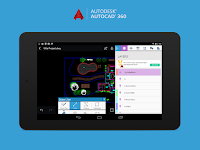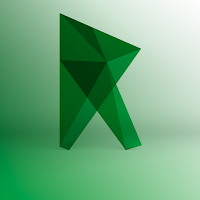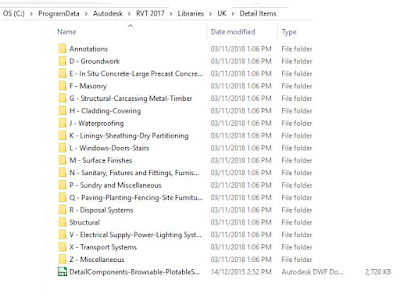TOP Autodesk BIM Mobile Apps YOU SHOULD KNOW: Tools to create successful projects
The Constructware Field mobile app, developed by Autodesk allows users to view, download and upload documents and designs of construction projects from anywhere. Users can access through this application, the file directory to display documents in DWF, standard office documents and images and even specify files that remain available even offline format.
In addition, devices with built-in cameras, Constructware Field users can capture and upload photos directly to the cloud application to be displayed later and 'linkadas' to the project.
OPERATIVE SYSTEM: iOS
Buzzsaw is a mobile application developed by Autodesk, which allows users to securely access designs and construction project documents from anywhere.
This tool enables the display of metadata models and Revit and Navisworks made with and supports 2D and 3D DWG format, also office documents and images. Upload photos of projects directly to the Buzzsaw cloud is another of its features.
Users of this application can access all project documentation, collaborate and interact with the team, capture, annotate and share photos, videos and pictures with the group.
OPERATIVE SYSTEM: Android; iOS
BIM 360 Glue facilitates the review of projects and project coordination tasks quickly and efficiently.
OPERATIVE SYSTEM
Windows Phone
BIM 360 Field
The BIM 360 Field application has been designed by Autodesk to create and update issues, reference project documents and implement quality processes, enhancing security and creating checklists from virtually anywhere either online or offline.
This application is ready to work with the 'Apple' operating system, whose version 4.7.1 is now available in English and can be downloaded for free.
OPERATIVE SYSTEM: iOS
AutoCAD 360 Mobile
Autodesk is moving all its applications to the cloud while keeping the desktop alive and in perfect condition.
AutoCAD 360 mobile application replicates the cloud containing all the information so that access to software functions can be done from any device.
This application can be downloaded for free on its website and is compatible with both AutoCAD Revit as.
OPERATIVE SYSTEM: Android, iOS, Windows Phone
Autodesk Remote
Autodesk Remote mobile application includes elements that allow you to tunnel back to your desktop Inventor, Revit or Maya, winning authenticity and run special versions of these applications with touch interface overlays remotely on an iPad.
OPERATIVE SYSTEM
iOS
InfraWorks 360
360 InfraWorks mobile application allows users to view, access and collaborate with Autodesk InfraWorks models project a tablet and also see designs within the existing environment without additional desktop software.
OPERATIVE SYSTEM
iOS
Autodesk Formit 360
Autodesk Formit is a 3D design tool development that allows the user to work on digital tablets and browsers.
The new program is experimenting with new capabilities and different interfaces.
Autodesk Formit 360 lets you work with Revit and AutoCAD and can be downloaded for free on the website of the tool itself.
OPERATIVE SYSTEM
iOS
Any apps/tools mention on this post is made acknowledging this ownership. Refer to Autodesk's own website and product pages for specific trademark and copyright information. Autodesk represents a great many products and every attempt will be made to respect their ownership whenever one of these other products is mentioned on this site.