By this time is a step how to email and publish a DWF file in one process. The workflow is simple.
1) Pick a DWG file, right click and choose Publish and Email options. DWG file automatically open.
2) Under Specify a DWF file dialog, type the file name of DWF file and click the “Select” for saving.
3) The next surprise is your default email you are using, with the attachment of DWF file. If your client has no viewer. There is a note inclusion in that email. “To view the attached DWF file, download the free Autodesk Design Review from <http://www.autodesk.com/designreview>DWF and Autodesk Design Review - the ideal way to accurately share designs with your team!”
DWF file is as easy to navigate and much lighter than a PDF. A DWG in PDF file format with layers information it might be inconvenience. If you experience to open a PDF file with layer information it takes to slow the image or the content of the PDF.
Any ideas? Please free to comment, love to welcome to hear your sides.
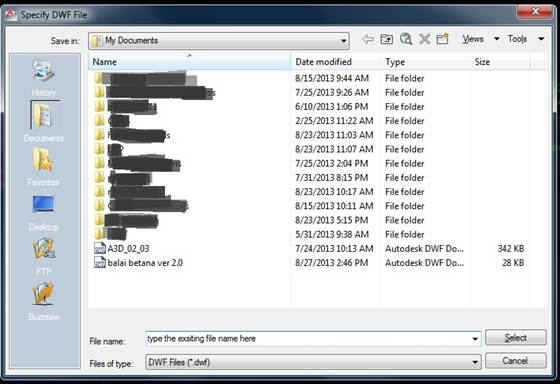




No comments:
Post a Comment
Its about friendly conversation here at Pinoy CAD+. This is not a forum. We hate spammer. No foul languages. But I love to hear your thoughts.