Differs from COPY by duplicating only the general properties of an object. For example, creating an object based on a selected circle adopts the general properties of the circle, such as its color and layer, but prompts you for the new circle’s center point and radius.
With the ADDSELECTED command, you can create a new object with the same object type as a selected object. Certain objects have special properties that are supported in addition to its general properties, as shown in the following table.
SUBTRACT
With SUBTRACT, you can create a 3D solid by subtracting one set of existing 3D solids from another, overlapping set. You can create a 2D region object by subtracting one set of existing region objects from another, overlapping set. You can select only regions for use with this command.
Note: Using SUBTRACT with 3D surfaces is not recommended. Use the SURFTRIM command instead.
Select the objects that you want to keep, press Enter, then select the objects that you want to subtract.
Objects in the second selection set are subtracted from objects in the first selection set. A single new 3D solid, surface, or region is created.
You can only subtract regions from other regions that are on the same plane. However, you can perform simultaneous SUBTRACT actions by selecting sets of regions on different planes. The program then produces separate subtracted regions on each plane. Regions for which there are no other selected coplanar regions are rejected.
You cannot use SUBTRACT with mesh objects. However, if you select a mesh object, you will be prompted to convert it to a 3D solid or surface.
DIVIDE
Creates evenly spaced point objects or blocks along the length or perimeter of an object.
The following prompts are displayed.
Select object to divide: Use an object selection method
Enter number of segments or [Block]: Enter a value from 2 through 32,767, or enter b
Use DDPTYPE to set the style and size of all point objects in a drawing.
MULTIPLE
The command that you enter is repeated until you press Esc. Because MULTIPLE repeats only the command name, any parameters must be specified each time.
MULTIPLE does not repeat commands that display dialog boxes.
Note: You cannot use MULTIPLE as an argument to the AutoLISP® command function.
Multiple LINE
Step 1: Key in MULTIPLE
Step 2: Key in LINE for the commands to repeat
Step 3: Draw Several Lines without stopping the command
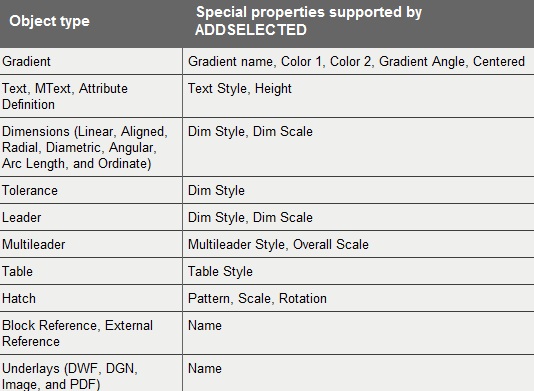






No comments:
Post a Comment
Its about friendly conversation here at Pinoy CAD+. This is not a forum. We hate spammer. No foul languages. But I love to hear your thoughts.