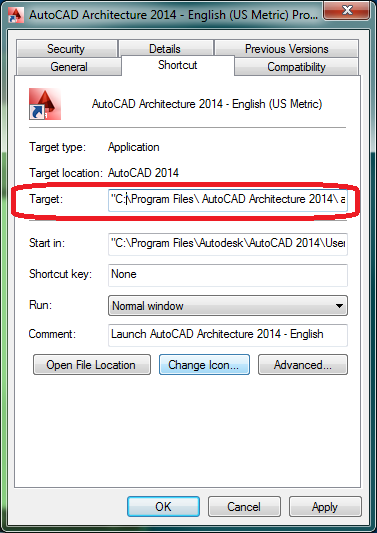Many users who have AutoCAD Architecture 2014 would like to use this book to learn
+AutoCAD 2014. However, the interface to AutoCAD Architecture is quite different from the standard AutoCAD interface. Still, underneath the AutoCAD Architecture menus and palettes lies the basic AutoCAD program discussed in this book. If you have AutoCAD Architecture 2014, the following instructions show you how to set up a shortcut on your Windows Desktop to launch standard AutoCAD 2014:
1. To make a copy of the AutoCAD Architecture Windows Desktop shortcut, right-click the
AutoCAD Architecture 2014 shortcut and choose Copy.
2. Right-click a blank spot on the Desktop, and choose Paste.
3. Right-click the copy of the AutoCAD Architecture shortcut, and choose Properties
"C:\Program Files\ AutoCAD Architecture 2014\ acad.exe" /t "acad.dwt" /p "Standard AutoCAD"
Note that this example is broken into two lines so that it can fit on the page. You should
enter it as a single line. The /t is a command switch that tells AutoCAD to use a specific template file, which in this case is acad.dwt. The /p is a command switch that tells
AutoCAD to use the Standard AutoCAD profile when starting AutoCAD. Note that the
Standard AutoCAD profile doesn’t exist. AutoCAD creates it when you attempt to start
AutoCAD from the shortcut. Click Apply after you’ve made the change to the Target text box.
5. Click the Change Icon button, and then click the Browse button in the Change Icon dialog
box. From here, you can select a different icon from the Change Icon dialog box.
6. Click OK to exit the Shortcut Properties dialog box. Then right-click the shortcut copy
again and choose Rename.
7. Rename the shortcut to AutoCAD 2014.
Double-click your new AutoCAD 2014 Desktop shortcut to start AutoCAD 2014. You’ll see
a warning message that the Standard AutoCAD profile doesn’t exist and that AutoCAD will
create it using the default AutoCAD settings. Once AutoCAD has started, the title bar will still
show AutoCAD Architecture 2014, but the program will behave like standard AutoCAD 2014.
You can still start the full version of AutoCAD Architecture by using the AutoCAD Architecture 2014 shortcut.
Excerpt: Mastering AutoCAD 2014 and AutoCAD LT 2014: Autodesk Official Press by George Omura, Brian C. Benton. Visit the Amazon to learn more about this book.